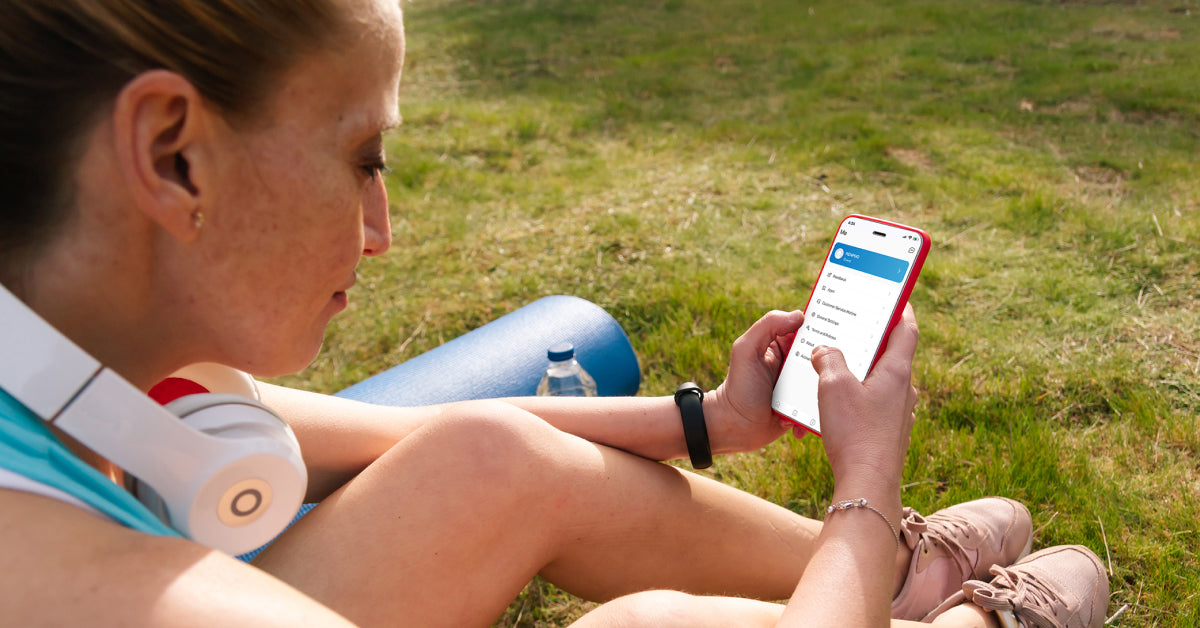This guide will show you how to log in to the Renpho Health app and how to:
• Connect your Renpho app data to Renpho Health
• Grant access to third-party apps
• View your historical data on Renpho Health
1. Download the Renpho Health app and log in using your Renpho app email address and password. The historical data will be transferred to the Renpho Health app automatically.

2. If you are using Guest Mode (no email and password) on the Renpho app, the historical data of your account cannot be transferred and will be lost once you uninstall the app or change device.
3. If you have already registered your account on both Renpho and Renpho Health app and your data was not transferred, please contact Renpho Customer Support support@renpho.com.
4. If you have registered your account on both Renpho and Renpho Health app using 2 different emails and opt to merge your data in one account, please contact Renpho Customer Support via support@renpho.com.
Tip:
• Reconnect the device(s) to your account in the Renpho Health app.

• Access your historical data by tapping the “Weight” card on the Home page and selecting “History.”

Renpho Health Tips
-

How to Pair the RENPHO Smart Body Fat Scale to the RENPHO Health App
June 24, 2021
Read more >
-

Healthy Diet Tips - Do Carbs Make You Gain Weight?
November 22, 2022
Read more >
-

Healthy Diet Tips - Foods That Help You Burn Fat Faster
November 29, 2022
Read more >
-

Conditioning Exercises To Lose Weight
January 9, 2023
Read more >
-

Exercises to Make Your Lower Back Muscles Stronger
January 16, 2023
Read more >